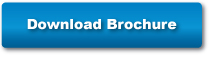EFI PrintMe
Easy and Convenient Mobile Print Solution*
The rapid increase of consumers using their mobile devices for business purposes is driving the need for print functionality in those devices. To print from such devices—and even laptops for mobile workers—has historically been a challenge. To do this, one required special printing applications, special printers for particular devices, or new printer drivers. In other cases, one would need to transfer files to mediums such as USB drives or create online storage accounts. Equally inconvenient, mobile workers had to wait until they were back at their desks to print their documents. But that was then.
EFI’s MEAP® application, EFI PrintMe, changes all that. The MEAP application makes mobile printing from smartphones, tablets, and laptops as easy as sending an e-mail. Users can easily and conveniently send documents from their mobile devices through EFI’s PrintMe Service via [email protected] or through printme.com for output on Canon imageRUNNER ADVANCE multifunction office products (MFPs).
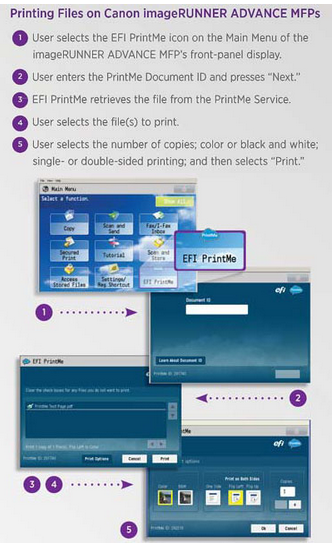
EFI PrintMe: How It Works
Overview
User sends files to EFI’s PrintMe Service from a mobile device, laptop, or desktop computer. User doesn’t need an account.
• User receives a return e-mail containing a Document ID.
• User selects the PrintMe icon on the Main Menu of the imageRUNNER ADVANCE MFP’s front-panel display.
• User enters the Document ID.
• User selects the number of copies, color or black and white, and single- or double-sided printing.
• User selects “Print.”
Sending Files
User can send files from their mobile devices to print three different ways.
1: Send by e-mail:
• User sends an e-mail with files to be printed as attachments to [email protected].
• User receives a return e-mail containing a Document ID
2: Send by Web upload:
• User visits PrintMe.com.
• User enters e-mail address.
• User uploads one or multiple supported files to PrintMe.com.
• User receives a Document ID via the Web page and e-mail.
3: Send by PrintMe Windows® driver:
• User downloads Windows PrintMe driver from PrintMe.com.
• User prints by selecting File > Print > EFI PrintMe from any Windows application.
• User receives a Document ID from the driver dialog box and via e-mail.